Information: In this tutorial, We have shared Easy, step-by-step, instructions to flash Stock ROM using Xiaomi Mi Flash Tool on Windows Computer.
Use this tutorial only if your Xiaomi device has a Qualcomm chipset it will not work if your Xiaomi device has other chipsets. By Flashing stock ROM on your Xiaomi Smartphone, you will be able to solve software issue in your device like bootloop, hang on logo, apps crashing etc.
Things to Remember before Flashing Xiaomi Stock Rom:
1. Your device should have a battery backup of more than 50% will be good enough.
2. Write down the IMEI number if your device does not have IMEI sticker on it (in some cases users reported that they lost IMEI during flashing). Dial *#06# to get the IMEI info.
3. Take a backup your Important data like photos, contacts, videos, music etc. and then proceed to avoid any data loss.
Things You’ll Need for Flashing Xiaomi Stock Rom
- A Windows Computer
- Xiaomi USB Driver
- Xiaomi Mi Flash tool
- Stock Firmware of your Xiaomi device that you want to flash.
Flash Stock ROM using Xiaomi MI Flash Tool (Mi Flash Tool)
Step 1: Download and Install Xiaomi USB Driver on your Windows Computer.
Step 2: Download the Xiaomi Mi Flash Tool and extract the downloaded zip files on your computer. After extracting zip file Open the Miphone.exe to Install the Mi Flash Tool on your Computer.

Step 3: Download the Stock ROM (Fastboot Firmware) and extract the downloaded zip files on your computer.
Step 4: Boot your Xiaomi device into Fastboot mode.
Follow these steps to enter Fastboot Mode:
1. Turn off the device.
2. Press and hold Volume Down key and Power Key at the same time.
After getting your device into the fastboot mode, you will see the following screen:

Step 5: Connect your Xiaomi device to the computer via a USB cable while in fastboot Mode.
Step 6: Now, right-click on the MI flash tool and run as administrator.
Step 7: Click on the Select/Browse Button and open firmware folder where you have extracted your device firmware in step #3.
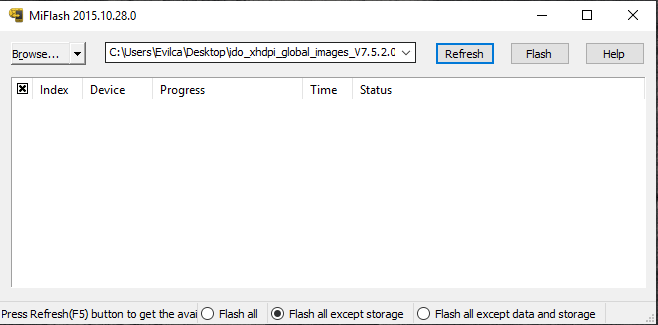
Step 8: Click on the Refresh button to detect your Xiaomi device. If your Xiaomi device successfully connected to the MiFlash Tool, you will be able to see the Device in MiFlash tool window (as shown in the picture below).
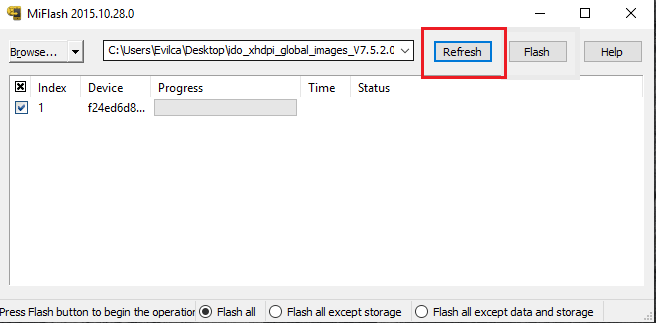
Step 11: Now, click on the Flash button to begin the flashing process and wait for few minutes as MI flashing procedure take some time to complete.
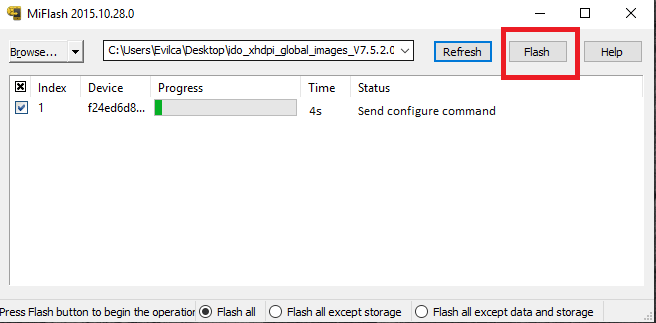
Step 12: Once the flashing process completed, you will be able to see The operation completed successfully message on the Flash tool screen.
Additional Information:
Help: In case you are getting any error while flashing your Xiaomi device or you have any question related to Android Flashing, then you can ask us in the comment box and get solutions conveniently for your device issues easily here.
Flash Tool: If you are looking any tool for flashing the firmware on your Xiaomi devices, then head over to Xiaomi Mi Flash Tool page. Where you will find the original Flash Tool that is officially released by the Company and all kind of versions are available for your convenience.
USB Drivers: If you are looking any USB driver for your Xiaomi devices then head over to Xiaomi USB drivers page. There you will get the original USB drivers that are officially released by the company, and all kind of versions are available for your convenience.
Credit: Xiaomi Flash Tool is created and distributed by Xiaomi INC. Thanks to them for sharing this great Tool with us.
