Information: In this tutorial, you will learn how to Flash Android Phone or custom ROM using SP Flash Tool on Computer. There are many tools to flash Android phone but (Smart Phone flash tool) is the best tool that we recommend to flash for MTK Android phones.![]()
Things You Will Need for this Guide:
- A Windows PC
- Download and Install MTK preloader driver on your computer.
- Download Smart Phone Flash Tool (SP Flash Tool)
- Stock firmware of your Android device that you want to flash
- Your device should have a battery backup of more than 50% will be good enough.
Note: Use this tutorial only if you are facing such as condition your device stuck at Logo, crashing of apps, failed system update and you want to update your phone. Moreover, this guide will help also get your device out of the boot loop, Unresponsive bricked Android device.
Flash Android Phone Using Smart Phone Flash Tool (SP Flash Tool)
Step 1: Switch off your phone and remove the battery from the phone if the battery is removable. You can flash any MTK chipset device without a battery.
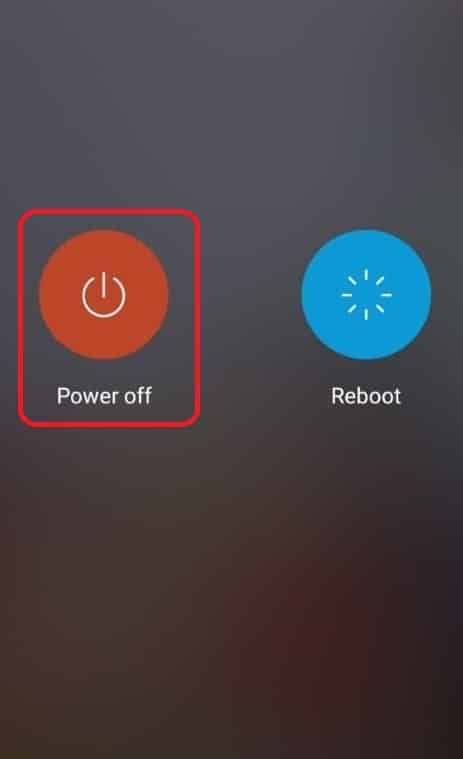
Step 2: Download the latest version of SP Flash Tool and Extract downloaded zip files on your Computer. After extracting you will see following files (as pictured below) now double click on flash_tool.exe to open SP Flash tool.
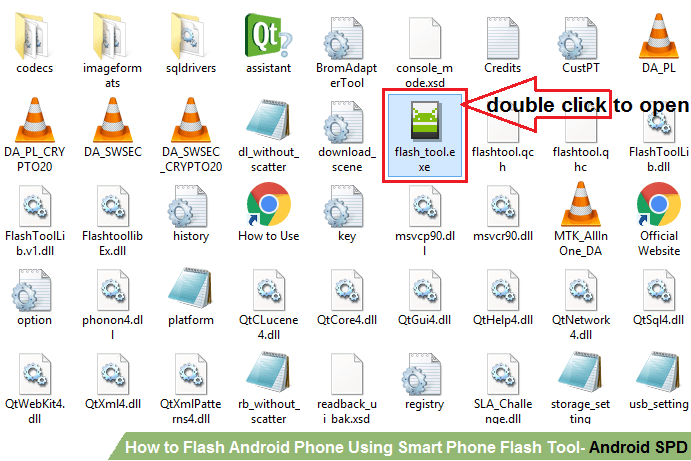
Step 3: After opening the SP Flash Tool you will find the following screen, now click on the Download tab in it.
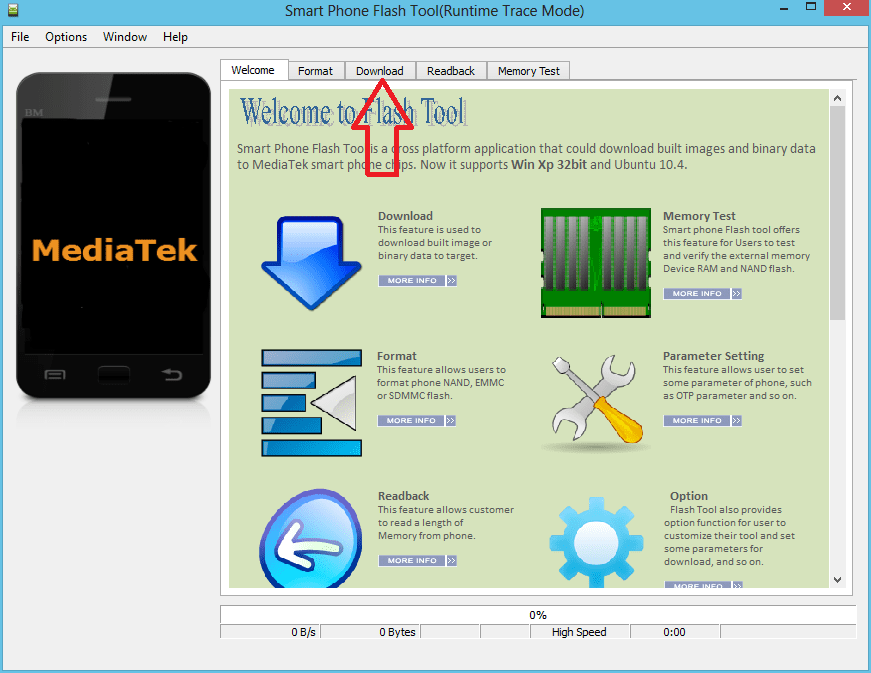
Step 4: Click choose on the scatter-loading tab, or you can directly drag and drop the scatter.txt file in it.
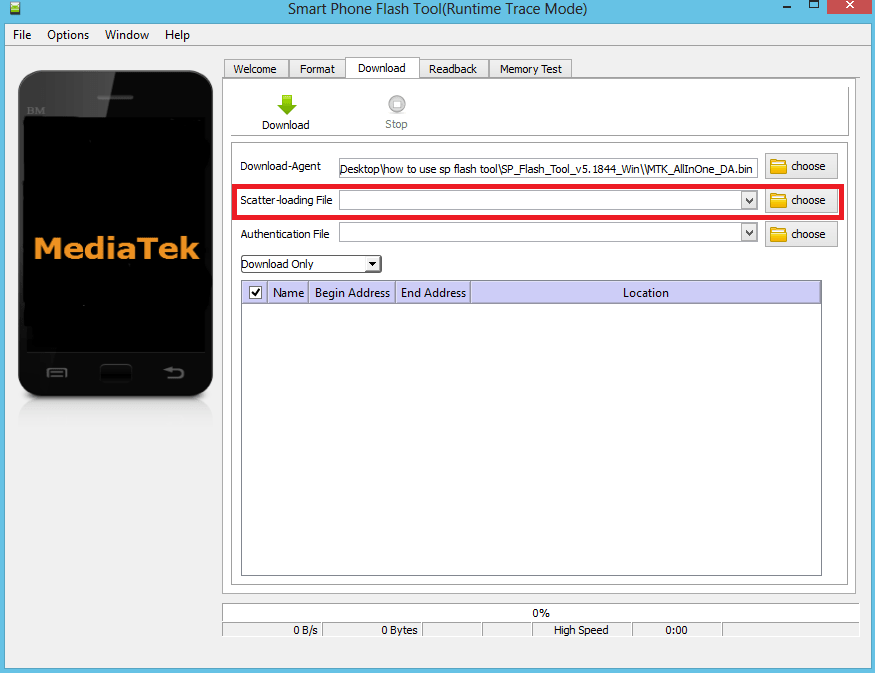
Step 5: Now browse where you have extracted your Android device firmware and select scatter.txt file. (You will find a scatter.txt file in your firmware folder).
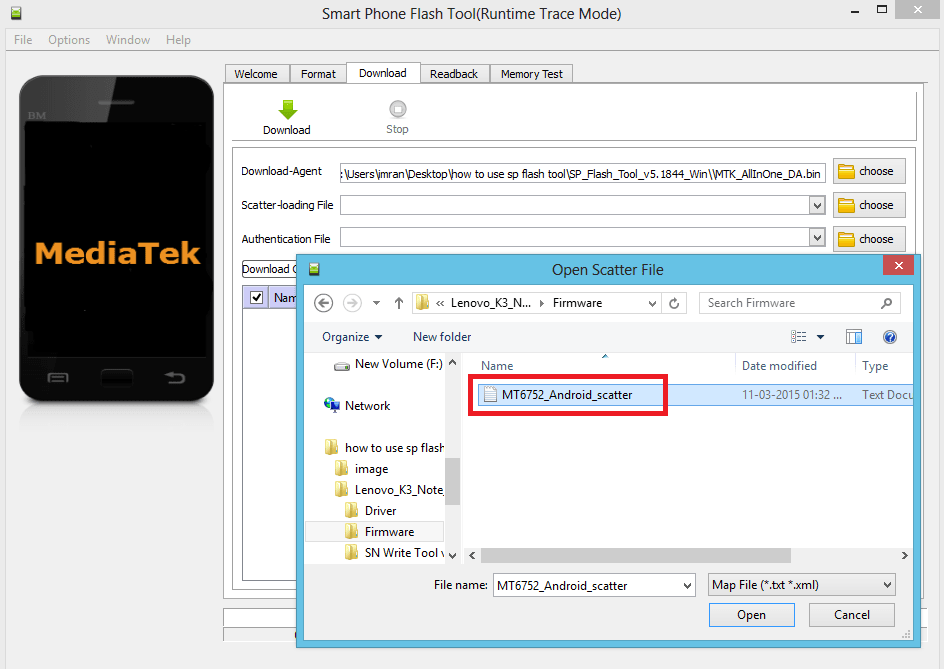
Step 6: Now click on the Download button to start the flash Android phone process.
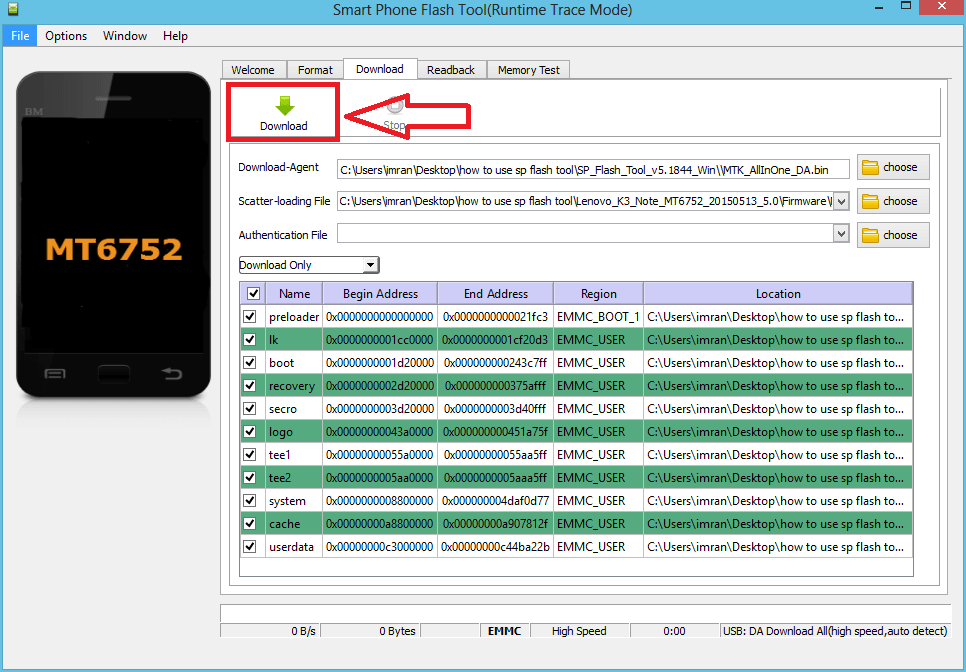
The Boot Key Concept
Step 7: Now connect your phone in switched off mode to the Computer with a USB cable during Press Volume Down or Volume Up key and wait for it to get recognised. Once the Computer detects your device, you will be able to see a progress bar that will run at the bottom of the SP Flash tool window.
Step 8: The flashing process will take few minutes to finish after the process completed. You will see a Green indicate screen “Download OK.”
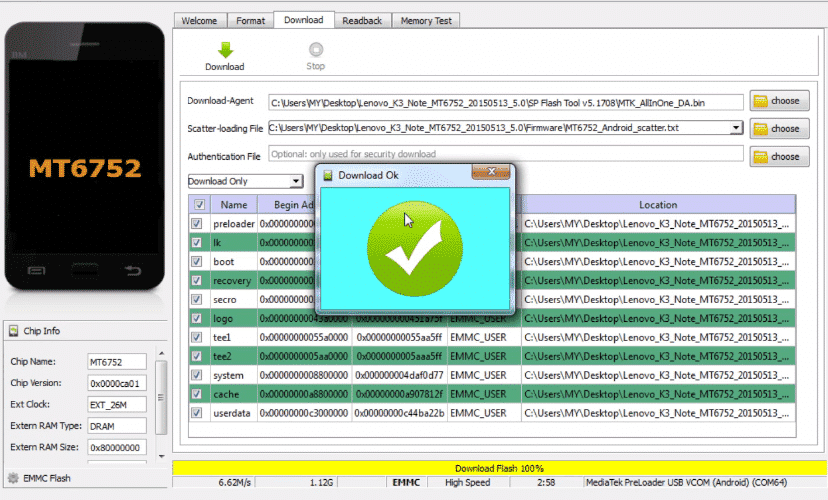
Congratulation, You have now successfully flash Android Phone, now close the SP Flash Tool window and removed the USB cable. Connect battery and power on the device and wait for some minutes as first boot after flash Android phone takes 10-20 minutes to boot up.