Information: In this tutorial, We have shared step-by-step, illustrated instructions to Flash Samsung Stock ROM with Odin tool on Computer. There are many tools to Flash Samsung Stock ROM, but Odin is the best flash tool that we recommend for Samsung devices.
Use this tutorial only if your device stuck in a bootloop or you want to update your Samsung device, or you are facing some system apps crashing issues.
Caution: We are not responsible for any damage to your device. If you don’t follow the instructions carefully, your device might get bricked.
Things to Remember before Flashing Samsung Stock Rom:
1. Your device should have a battery backup of more than 50% will be good enough.
2. Write down the IMEI number if your device does not have IMEI sticker on it (in some cases users reported that they lost IMEI during flashing). Dial *#06# to get the IMEI info.
3. Take a backup your important data like photos, contacts, videos, music etc. and then proceed to avoid any data loss.
Things You’ll Need for Flashing Samsung Stock Rom:
- A Windows Computer
- Download and extract the latest version of the Odin Tool
- Download and Install Samsung USB Driver on your Computer.
- Download Samsung Stock ROM of your device that you want to flash.
Make sure you download the correct firmware for your device, one of the best places to find Samsung stock ROM is SamMobile or browse the forum on XDA Developers for your specific phone model. If you Flash your phone with the wrong firmware version, then your device may become bricked therefore always download the right Stock ROM file of your device and then Flash with it. It can sometimes be difficult to find the correct Stock firmware of your Samsung device online for new users so, If you want to learn more about how to locate correct firmware of Samsung device and for this, We have a guide.
Flash Samsung Stock Rom With Odin
Step 1: Switch Off your Samsung device.
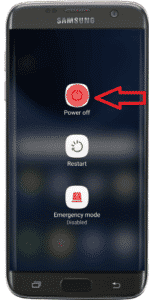
Step 2: Now Boot your device into the “Download Mode” (to enter Download Mode for Old Samsung Phones Press Power + Home + Volume down button. And for new Samsung Phones Press Power + Bixby + Volume down button.
Step 3: Now, Press Volume Up button to continue the process.
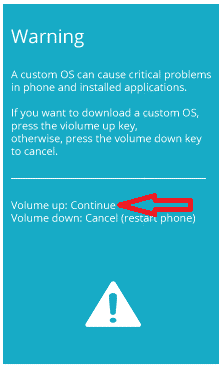
Step 4: Now, Open the folder where you have extracted Odin Tool and double click on Odin3 v3.13.1.exe to run Odin Tool.
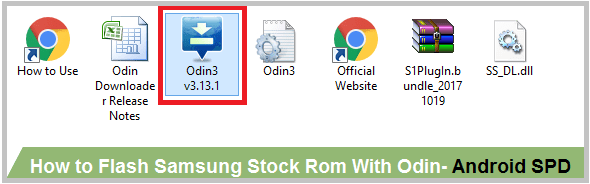
Step 5: Connect your device to the computer via a USB cable while in Download Mode.
Step 6: After connecting your device to the computer, Odin will automatically recognise your device. Now you will be able to see the highlighted tab below ID: COM and Added text at the left corner of Odin Tool Window. It means your device is successfully connected to the Odin.
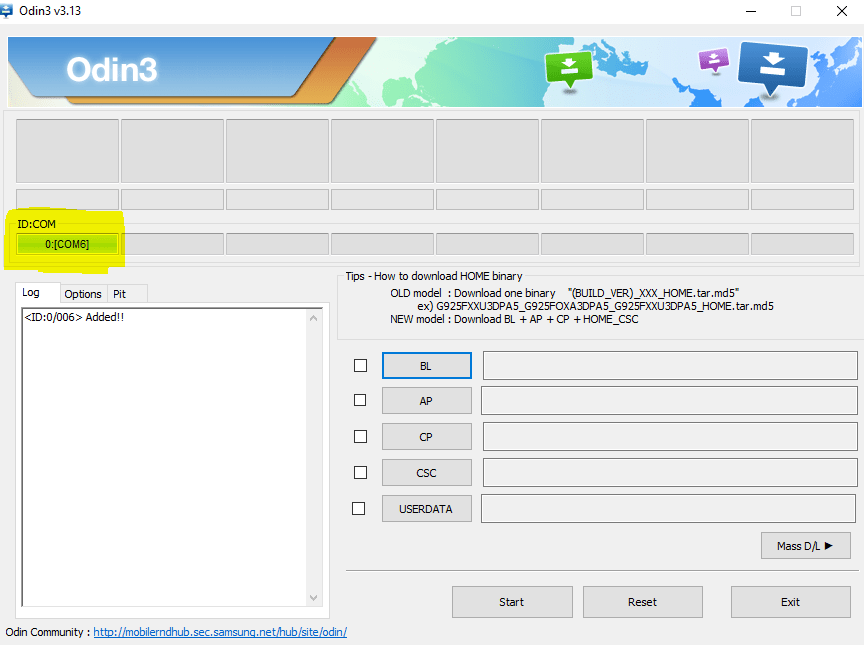
Step 7: Now open folder where you have extracted your device firmware and see how many files are there (Samsung device firmware comes in two types one file firmware And four files firmware)
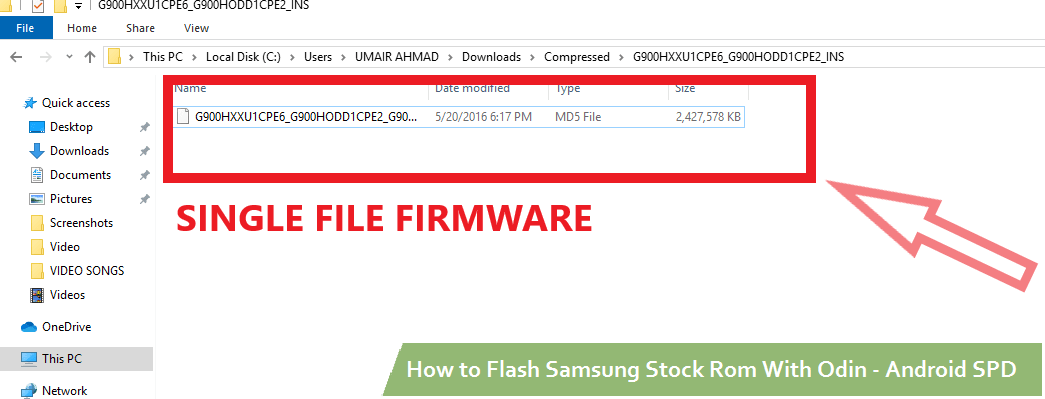
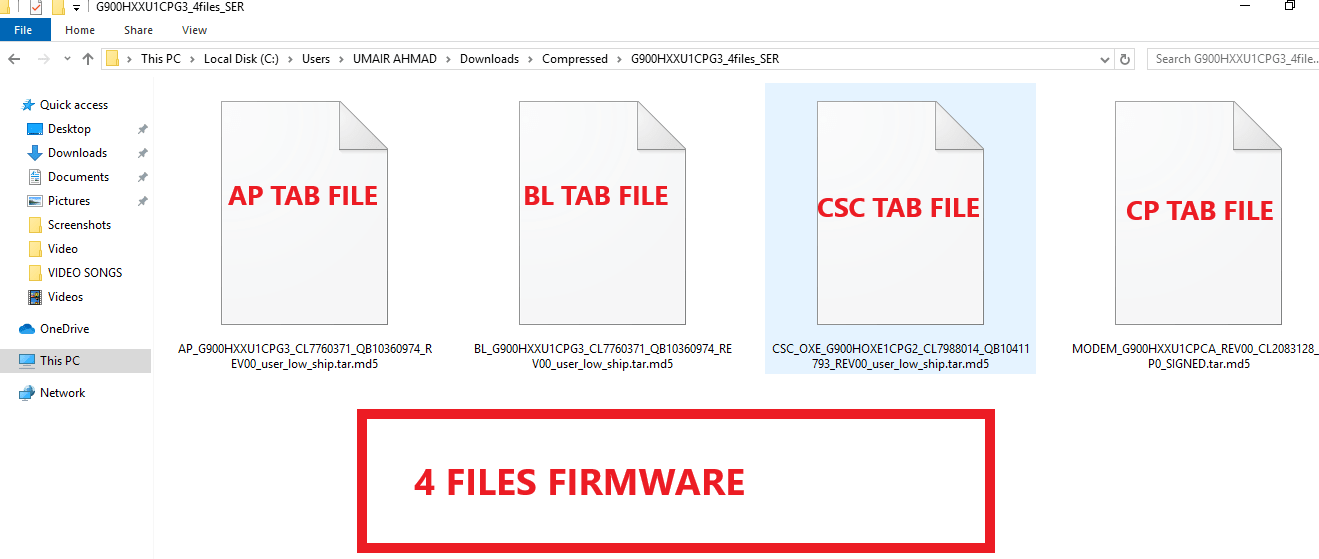
Step 8: After getting the information of your firmware type, you have to select files in order to Odin tool tab. You have to select only AP tab if you have single file firmware.
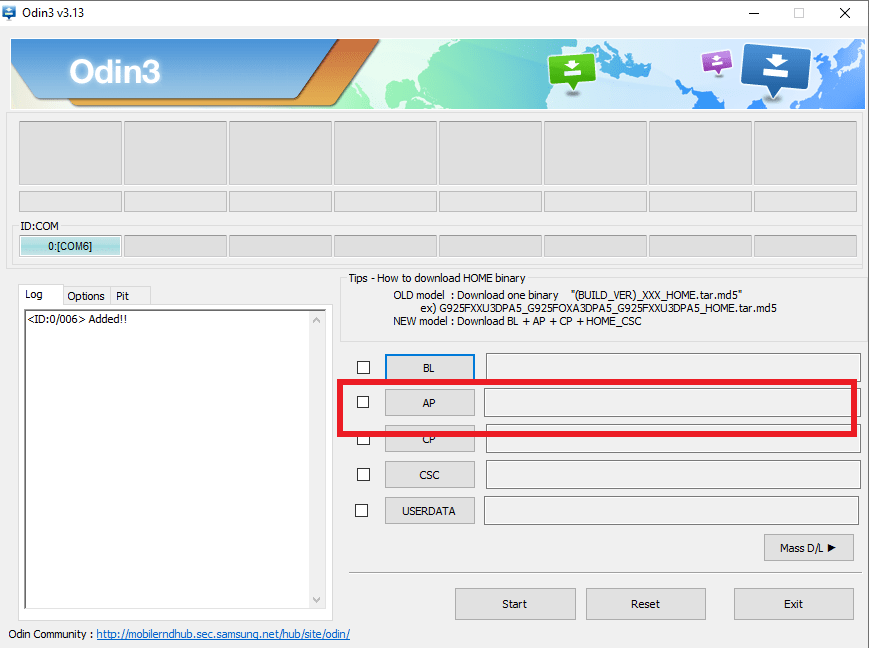
Step 9: Now browse the folder where you have extracted your device firmware. And click Open and wait for sometimes as Odin takes some time to load the firmware.
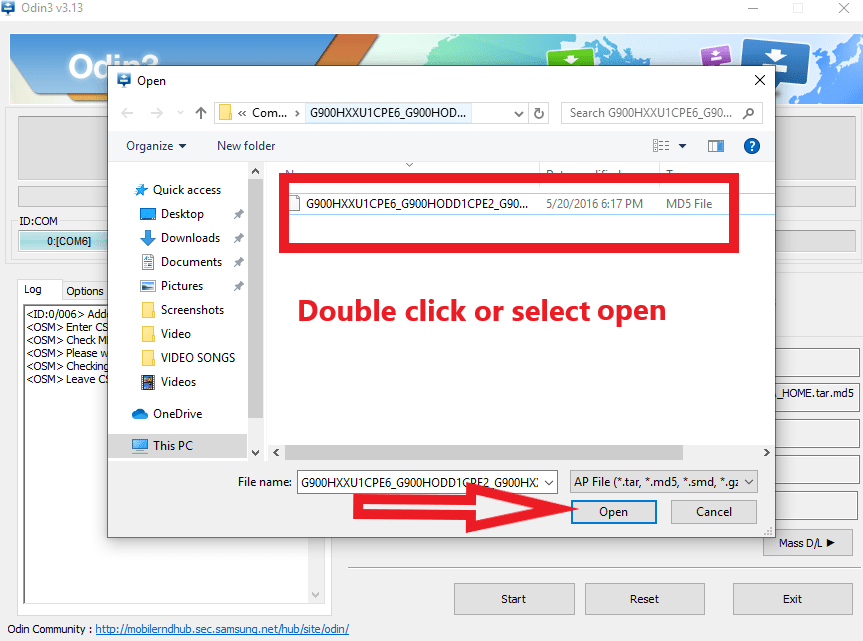
Step 10: If you get four files firmware, select files like this.
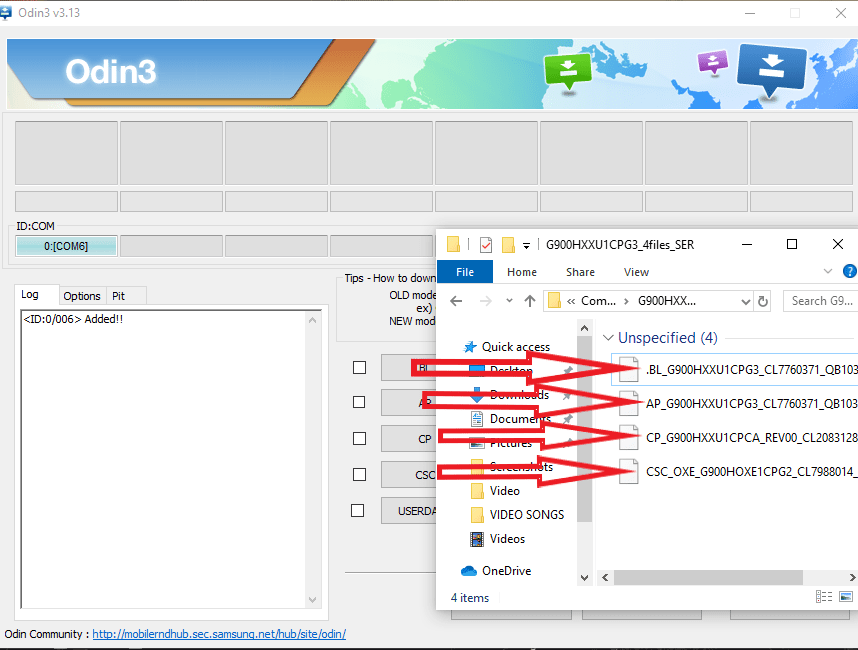
Step 11: After adding the file, untick the “Auto Reboot” in Odin tool option and then click on “Start” to begin the flashing process.
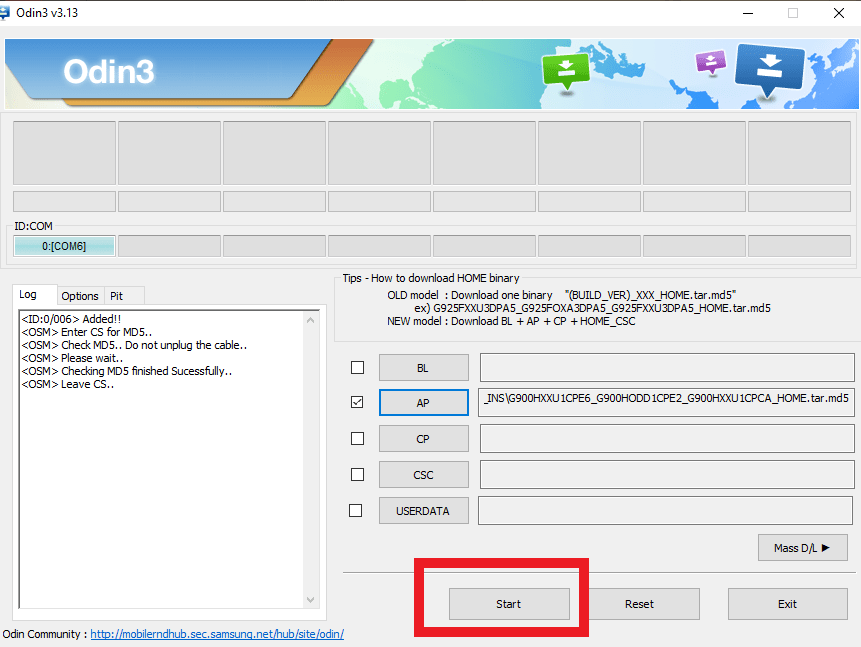
Step 12: The Flashing process will take a few minutes to finish. Now, wait for some time for Odin pass screen.
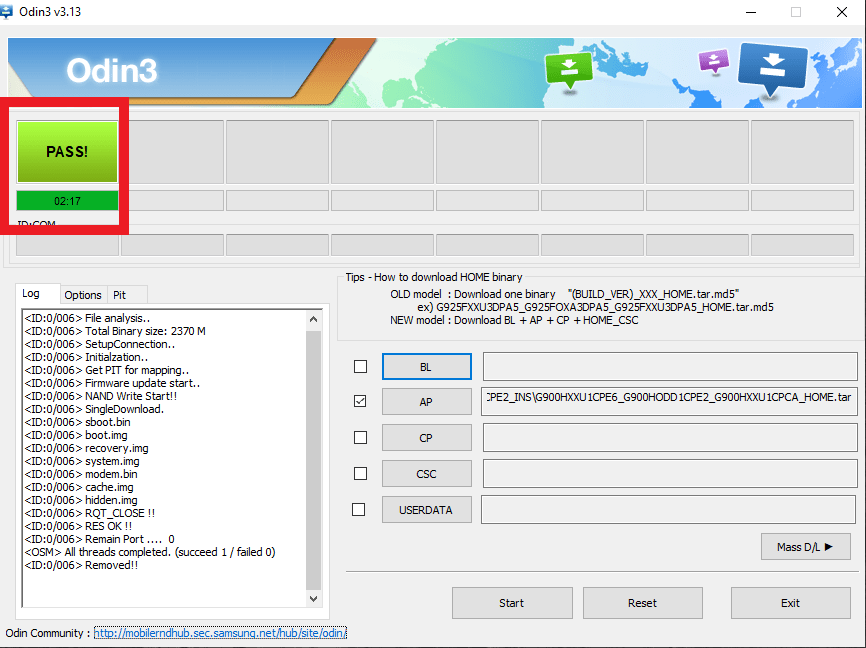
Step 13: Congratulation, you have now successfully Flashed your device using the Odin Tool. Now close Odin tool and remove the USB cable and power on the device and wait for some minutes as first boot after flashing takes 10-20 minutes to boot up.
Video Guide on How to use Odin Flash Tool to Flash Samsung Stock ROM
Additional Information:
Error: In case you are getting any error while flashing your Samsung device or you have any question related to this tutorial, then you can ask us in the Comment Box.
Firmware: If you are searching Stock firmware for any Samsung devices then head over to the Samsung download Firmware page. Here you will find the original stock Firmware (flash files) that are officially released by the company.
Odin Flash Tool: If you are looking tool for flashing the firmware on your Samsung devices, then head Samsung Odin Tool page. Here you will find the original Odin Flash Tool (Samsung Flasher Tool) that are officially released by the company and all kind of versions are available for your convenience as well, including the latest and oldest.
USB Drivers: If you are searching any Samsung USB drivers then head over to Samsung USB drivers page. There you will find the original Samsung USB drivers that are officially released by the company.